YOU ARE ACCESSING THE LCARS COMMAND INTERFACE - EXPLORER SKINS
Internet Explorer Skins
Did you know something interesting about the program Hotbar that I expect millions of PC users around the world have down loaded.
Hotbar is owned by the company that produces GATOR and all that other junk that downloads itself to your computer, unless you tell your computer via a your firewall asks you about everything. In addition, it's a data miner (Adware), a program that sends information on you without your permission to it's parent company, who then sells it to spam emailers and online companies. Hence you all end up with even more Junk email.
Having poked around the net, I have found there is a way to skin your windows outlook express and Internet explorer without a program!
If you know a bit about computers, you should be able to make your own skins for explorer following my step-by-step guide, even those who aren't very computer literate.
How to Make the Windows Explorer Skin Itself!
Step 1: Find or create a bitmap image that is 800 pixels long by 135 pixels high. By using MS Paint for example.
Step 2: Place and save the image somewhere on your hard drive where it won't get deleted by accident. Call it for example ‘Explorer Skin.jpg’
Step 3: From the Start Menu, select the "Run" option, and type the phrase "regedit" (without quotes) into the text box.
Step 4: A window will open that looks like a long list of folders and files. Toward the top of the list is a folder called "HKEY_CURRENT_USER". Expand it by double clicking on it.
Step 5: From the folders in the "HKEY_CURRENT_USER" folder that you opened up, find one that says "software".
Step 6: From the folders in the "software" folder that you opened up, find one that says "microsoft".
Step 7: From the folders in the "microsoft" folder that you opened up, find one that says "internet explorer".
Step 8: From the folders in the "internet explorer" folder that you opened up, find one that says "toolbar".
Step 9: Now, on the right hand section of the window, right click in an empty area and select the "New" option from the menu that appears. Select "String Value" from under the "new" category. Name the new string "BackBitmap" (without the quotes.)
Step 10: Right click on the new "BackBitmap" string you created. Select the "modify" option, and under "value data", type in the path to the image you want to use. (Example. "C:\My Documents\Explorer Skin.jpg") Press ok to activate the entry. (Notice the back slant \)
Step 11: Close the registry editor window, and open internet explorer. If you did it correctly, your picture will be behind the buttons with no annoying programs attached! Congratulations you now have a personal explorer skin.
Here is one of mine, as I’m a Trekkie fan!




Last edited by Adge - April 2018
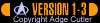
Did you know something interesting about the program Hotbar that I expect millions of PC users around the world have down loaded.
Hotbar is owned by the company that produces GATOR and all that other junk that downloads itself to your computer, unless you tell your computer via a your firewall asks you about everything. In addition, it's a data miner (Adware), a program that sends information on you without your permission to it's parent company, who then sells it to spam emailers and online companies. Hence you all end up with even more Junk email.
Having poked around the net, I have found there is a way to skin your windows outlook express and Internet explorer without a program!
If you know a bit about computers, you should be able to make your own skins for explorer following my step-by-step guide, even those who aren't very computer literate.
How to Make the Windows Explorer Skin Itself!
Step 1: Find or create a bitmap image that is 800 pixels long by 135 pixels high. By using MS Paint for example.
Step 2: Place and save the image somewhere on your hard drive where it won't get deleted by accident. Call it for example ‘Explorer Skin.jpg’
Step 3: From the Start Menu, select the "Run" option, and type the phrase "regedit" (without quotes) into the text box.
Step 4: A window will open that looks like a long list of folders and files. Toward the top of the list is a folder called "HKEY_CURRENT_USER". Expand it by double clicking on it.
Step 5: From the folders in the "HKEY_CURRENT_USER" folder that you opened up, find one that says "software".
Step 6: From the folders in the "software" folder that you opened up, find one that says "microsoft".
Step 7: From the folders in the "microsoft" folder that you opened up, find one that says "internet explorer".
Step 8: From the folders in the "internet explorer" folder that you opened up, find one that says "toolbar".
Step 9: Now, on the right hand section of the window, right click in an empty area and select the "New" option from the menu that appears. Select "String Value" from under the "new" category. Name the new string "BackBitmap" (without the quotes.)
Step 10: Right click on the new "BackBitmap" string you created. Select the "modify" option, and under "value data", type in the path to the image you want to use. (Example. "C:\My Documents\Explorer Skin.jpg") Press ok to activate the entry. (Notice the back slant \)
Step 11: Close the registry editor window, and open internet explorer. If you did it correctly, your picture will be behind the buttons with no annoying programs attached! Congratulations you now have a personal explorer skin.
Here is one of mine, as I’m a Trekkie fan!



Last edited by Adge - April 2018